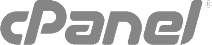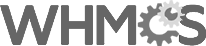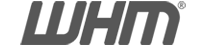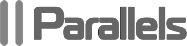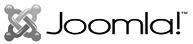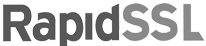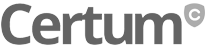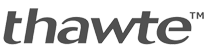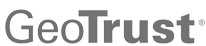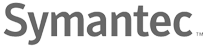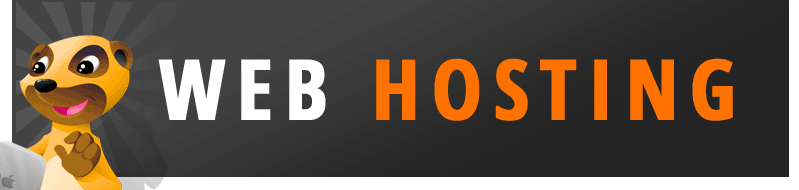Windows® 8
To clear your DNS cache if you use Windows 8, perform the following steps:
- On your keyboard, press Win+X to open the WinX Menu.
- Right-click Command Prompt and select Run as Administrator.
-
Run the following command:
ipconfig /flushdnsIf the command succeeds, the system returns the following message:
Windows IP configuration successfully flushed the DNS Resolver Cache.
Windows 7
To clear your DNS cache if you use Windows 7, perform the following steps:
- Click Start.
- Enter
cmdin the Start menu search text box. - Right-click Command Prompt and select Run as Administrator.
-
Run the following command:
ipconfig /flushdnsIf the command succeeds, the system returns the following message:
Windows IP configuration successfully flushed the DNS Resolver Cache.
Windows XP, 2000, or Vista®
To clear your DNS cache if you use Windows XP, 2000, or Vista®, perform the following steps:
- Click Start.
- On the Start menu, click Run....
- If you do not see the Run command in Vista, enter
runin the Search bar.
- If you do not see the Run command in Vista, enter
-
Run the following command in the Run text box:
ipconfig /flushdnsIf the command succeeds, the system returns the following message:
Successfully flushed the DNS Resolver Cache.
MacOS® 10.10.4 and above
To clear your DNS cache if you use MacOS X version 10.10.4 or above, perform the following steps:
- Click Applications.
- Click Utilities.
- Click Terminal.
-
Run the following command:
sudokillall -HUP mDNSResponderIf the command succeeds, the system does not return any output.
Warning:
To run this command, you must know the computer's administrator account password.
MacOS® 10.10.1, 10.10.2, and 10.10.3
To clear your DNS cache if you use MacOS X version 10.10 through 10.10.3, perform the following steps:
- Click Applications.
- Click Utilities.
- Click Terminal.
-
Run the following command:
sudodiscoveryutil mdnsflushcacheIf the command succeeds, the system does not return any output.
Warning:
To run this command, you must know the computer's administrator account password.
MacOS 10.7, 10.8, and 10.9
To clear your DNS cache if you use MacOS X version 10.7, 10.8, or 10.9, perform the following steps:
- Click Applications.
- Click Utilities.
- Double-click Terminal.
-
Run the following command:
sudokillall -HUP mDNSResponderIf the command succeeds, the system does not return any output.
Warning:
To run this command, you must know the computer's administrator account password.
MacOS 10.5 and 10.6
To clear your DNS cache if you use MacOS X version 10.5 or 10.6, perform the following steps:
- Click Applications.
- Click Utilities.
- Double-click Terminal.
-
Run the following command:
sudodscacheutil -flushcacheIf the command succeeds, the system does not return any output.
Warning:
To run this command, you must know the computer's administrator account password.